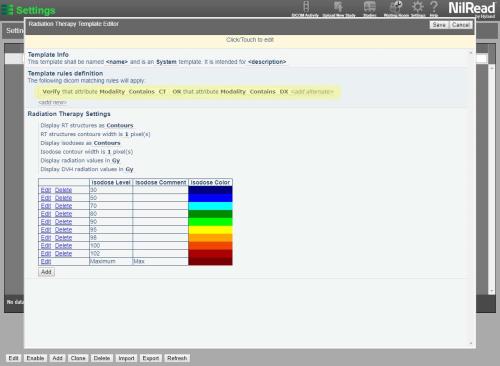Manage RT templates
You can create radiation therapy templates to control how information is displayed. For example, you can change contour colors, isodose levels, and the isodose unit of measurement.
- Select Settings.
- Under Preferences, select Radiation Therapy Templates.
- A list of radiation therapy templates appears. Select Refresh at any time to refresh the list and view the latest changes made by all users.
Add a template
- Select Add. You can also select an existing template, then select Clone.
- Enter the following information, then select Save.
Template Info
- Enter a name for the template.
- Select whether this is a System, Group or User template.
A system template will be available to all users of NilRead, a group template will only be available to the group you specify, and a user template will only be available to the user you specify.
- Enter a description for the template.
Template Rules Definition
You can add rules that determine the types of studies the template applies to. For example, you could state that images must be a specific modality.
If you add multiple rules, the template can only be applied to studies that match all of the rules.
- Select <add new> to add a new rule.
- Customizable areas are underlined and are highlighted when you hover over them. Click (or tap) a customizable area to edit it.
- Select <add alternate> to add an alternate value to a rule. The template can only be applied to studies that match at least one of these rules. For example, you could list several modalities the template can be used for.
- To remove a rule, select Verify and switch to Delete.
Radiation Therapy Settings
Select the default settings to apply to the study. These settings can be changed while viewing the study.
You can choose the following settings for displaying structures.
- Display as contours (outline) or filled contours (shaded).
- Select the width of the contour outline. Note that you cannot change the contour width for MPR images.
You can choose the following settings for displaying isodoses.
- Select one of the following options: contours (outline), filled contours (shaded), dose colorwash, or isodose colorwash.
- Select the width of the contour outline. Note that you cannot change the contour width for MPR images.
- Display radiation values as Gy or cGy. This unit of measurement will be used in the list of isodoses.
- Display DVH radiation values as Gy or cGy. This unit of measurement will be used in the RT Graph.
You can add, edit and delete the default isodose levels.
To add a level, select Add below the isodose levels table. Enter the Isodose Level and select a color. Select Update.
Note that the Isodose Comment is reserved for future use and information entered in this field will not appear in NilRead.
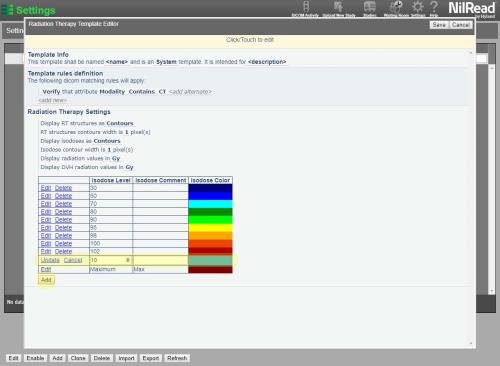
To modify a level, select Edit beside the level. Enter the Isodose Level and select a color. Select Update.

To delete a level, select Delete beside the level.
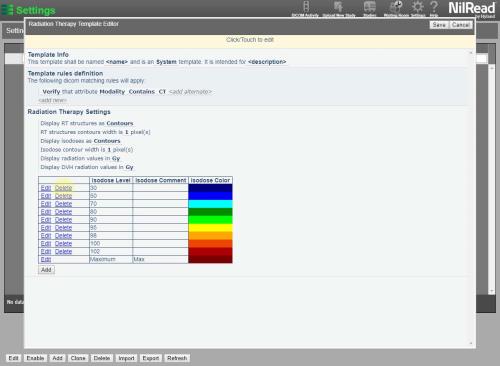
You can select a color to use for isodose levels that are above the maximum level set in the isodose levels table.
- Select Edit beside the Maximum level. Select a color, then select Update.
Edit or delete a template
- Select a template.
- Select Edit. Modify the details, then select Save.
or
Select Delete.
Enable a template
You must enable a template to make it available when viewing a study.
- Select the Enabled checkbox beside a template. You can also select a template, then select Enable.
- To disable a template, deselect the Enabled checkbox beside the template.
Import and export templates
To import a template:
- Select Import.
- Select a file to import, then select OK.
To export a template:
- Select a template.
- Select Export, then select OK. You will be prompted by your browser to save the file.